Frequently Asked Questions
Please take a few moments to browse our FAQs as many of your queries can be answered within this area. Check back from time to time as our FAQs are updated regularly.
Product Questions:
- How do I record my mix session?
- How to slow down the mix fade into the next song?
- Songs will load in to decks but will not play anything. The play button does nothing. How to fix this issue?
- When import iTunes library, I get an error that iTunes is not installed/used. Why?
- Will CuteDJ work on 64 bit computers?
- I purchased a license. How can I activate CuteDJ?
- How to use 2 different soundcards on my computer?
- How can I define keyboard shortcuts?
- What file types can I play in CuteDJ?
- Difference between the trial and the full version.
- I’m keen to purchase the product but wanted to ensure it’s fully supported in macOS 10.13 Hign Sierra.
- How do I Uninstall CuteDJ?
- Does CuteDJ work on Windows 10?
- What hardware can I use with CuteDJ?
- What is BPM?
Purchase & Delivery questions:
- How long will it take to complete my purchase and let me download the software?
- I don't want to use my credit card, How can I purchase your software?
- Are volume discounts available for software purchases?
Product Questions:
- 1. How do I record my mix session?
- CuteDJ support recording to MP3, WAV (Windows) and AIFF (Mac) formats. If you want to record your mixes to MP3 format, you need install Lame MP3 Encoding Library. You may download the Lame MP3 Encoding Lib here. If you are using Windows OS, please download it here,
- for Mac Users, please download it here. After downloading, you should install it under the below destination:
- For Windows: C:\Program Files\LAME for Audacity\
- For Mac OS X: /usr/local/lib/audacity
- Once you get it installed, the application will detect it automatically, and can record Mix to MP3 format then.
- 2. How to slow down the mix fade into the next song?
- You can adjust the Auto-Mix fade-time by opening the Configurations window (it's the round shaped button next to the minimize buttons that are on either side of the upper corners). Once there, you can set the fade between the tracks from 1 second to 20 seconds, meaning that the track entering the mix will start mixing when 20 seconds remain from the initial song.
- 3. Songs will load in to decks but will not play anything when hit the play button. How to fix this issue?
- To fix this, Please open the Preferences window by pressing the Configure/Preferences button.
and then Select audio device – Built-in output.
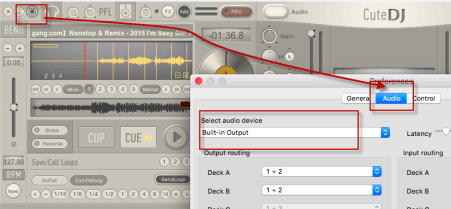
- 4. When import iTunes library, I get an error that iTunes is not installed/used. Why?
- If using iTunes 12.2 or newer, You may need to enable iTunes to share it's XML with CuteDJ. To do this, open iTunes and select iTunes > Preferences > Advanced. In the Advanced settings, be sure "Share iTunes Library XML with other applications" is checked. and then start CuteDJ again.
- 5. Will CuteDJ work on 64 bit computers ?
- Yes, the current version of CuteDJ will work on any 64 bit Windows 11, 10, 8, 7, and Vista computer.
- 6. I purchased a license. How can I activate CuteDJ?
- Your personal license code is attached to the confirmation email which is sent to you after completing the order procedure.
- In order to activate ths software please follow these steps:
- 1. Click on the red text on the main window.
- 2. A dialog would be opened with two buttons "Buy Online" and "I already bought it". please click the right button "I already bought it".
- 3. Enter your Licence Code. then click the button "OK".
- 7. How to use 2 different soundcards on my computer?
- On Windows you can configure them directly from the CuteDJ preferences (CFG). On Mac you need to make an 'aggregate audio device' (a virtual soundcard) from the 2 soundcards that you like to use -- use Applications -> Utilities -> MIDI & Audio Utility to do so. Then, just select the new virtual soundcard in CuteDJ.
- 8. How do I define keyboard shortcuts?
- You just press the LEARN button, select the button, knob or slider and then press the desired keys.
- 9. What file types can I play in CuteDJ?
- Supports audio MP3, WAV, AAC, AIFF, FLAC, M4A, WMA, OGG, M4R, MKA, and video MP4, AVI, MPEG, FLV, MOV, MKV, M4V, WMV and karaoke files CDG+MP3, CDG ZIP, etc.
- 10. Difference between the trial and the full version.
- The CuteDJ demo version available from our website is a 30-day trial period with no further restrictions.
- During the 30 day trial period you can run CuteDJ for 20 minutes per session. After 20 minutes the software will terminate and you need to restart it. You can start CuteDJ as many times as you like during the trial period.
- 11. I’m keen to purchase the product but wanted to ensure it’s fully supported in macOS Mojave.
- Yes, The software fully compatible with Mac OS X 10.8 or later, including the latest macOS 10.14 Mojave.
- 12. How to Uninstall CuteDJ mixing software?
- Uninstalling the Desktop App on Windows Vista, 7 and Windows 8:
- 1. Exit CuteDJ by right-clicking on the system tray icon
- 2. Click on the Start Menu and select Control Panel
- 3. Click on Programs and Features then choose CuteDJ
- 4. Click Uninstall / Change
- Uninstalling the CuteDJ App on Mac OS X:
- 1. Quit the CuteDJ application
- 2. Drag & Drop the CuteDJ application to the trash
- 3. Your Sync Folder and its content will remain on your computer as a standard folder
- 13. Does CuteDJ work on Windows 11?
- Yes, The latest version is fully compatible with Windows 11.
- 14. What hardware can I use with CuteDJ?
- Most popular MIDI and HID controllers are supported, along with timecode vinyl and CD. CuteDJ will work with any standard external hardware DJ mixer.
- 15. What is BPM?
- The BPM (Beat Per Minute) is the speed (Or tempo) of the music. A slow music style such as reggae or groove music will have a lower BPM (about 100-110) than dance, club or techno music (130-140).
- Back to top
Payment and order questions
- 1. How long will it take to complete my purchase and let me activate the software?
- Typically, you will receive your registration code via email within a few minutes. If you do not receive this after a half hour, feel free to email support@cutedjpro.com so we can get that info for you!
- 2. I don't want to use my credit card, How can I purchase your software?
- We have partners that accept various payment methods. including: VISA, Mastercard, Delta, Maestro, Switch, Solo, American Express, Discover, Diner's Club, Eurocard, JCB, PayPal, Alipay and bank wire transfer.
- MyCommerce uses all the latest security protocols, so your transaction is encrypted with SSL technology to protect your personal data and credit card details.
- Please note that CuteDJPro.com will never know your credit card information. We will only keep your name and address in order to contact you if needed.
- 3. Are volume discounts available for software purchases?
- Yes, When purchasing multiple licenses, please contact our sales team, quantities of 3 or more receive an additional discount.
- Back to top
